Chrome OS
Go through the user manual which matters to you
Please scroll through this manual for guidance, or click the link to the left for the specific process you are searching for.
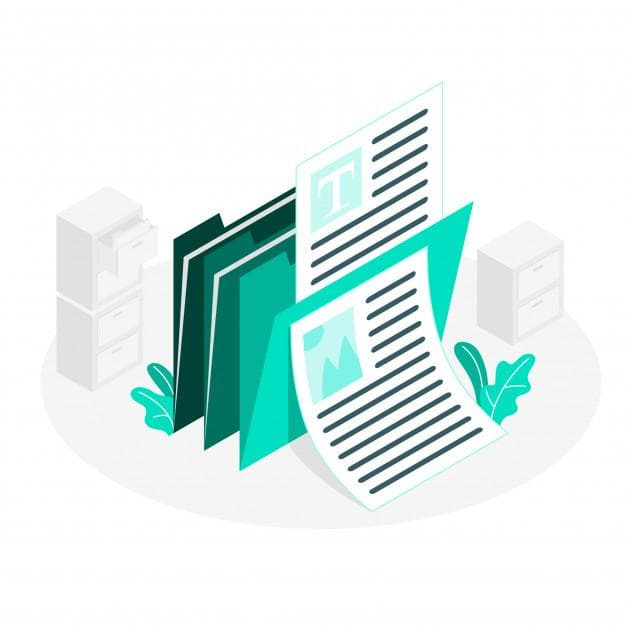
How to enable JavaScript ?
If you want to start the exam your browser has to support javascript and javascript has to be enabled in your browser.
- To enable javascript in Google Chrome you can follow the instructions which has been showed in the below images.
You can also follow below instructions to enable javascript:
Go to settings in your browser
- In settings search bar type site settings
Site settings options will be highlighted click on that.
Now under content you can find Javascript click on that.
There you can see blocked beside that in right hand corner you can find a toggle button click on that.
Now the button will be turned into blue color and Blocked word will be changed to Allowed and if the https://examroom.ai website is in block list click on three dots and click on Allow option.
- Now reload the browser.
How to enable cookies ?
- To enable cookies in Google Chrome click on lock icon on the browser search bar and click on cookies.
- Click on allow button to remove the examroom.ai website from the blocked list and click on done button
You can also follow below instructions to enable javascript:
Go to settings in chrome browser, In the search bar type site settings, click on site settings.
In site settings under content you can find cookies and site data, Click on cookies and site data,
Scroll down the page you will get sites that can never use cookies section, If the https://examroom.ai is in that section click on 3 dots and click on Allow option.
- Now reload the browser.
How to enable if the camera access is disabled by the browser ?
- To enable camera in Google Chrome you can follow the instructions which has been showed in the below images.
You can also follow below instructions to enable camera:
Go to settings in chrome browser, In the search bar type site settings, Go to site settings.
In site settings under permissions you can find camera, Click on camera.
There you can see blocked beside that in right hand corner you can find a toggle button click on that.
Now the button will be turned into blue color and if the https://examroom.ai website is in block list click on that.
Now change the camera from block to allow and reload the browser.
How to enable if the microphone access is disabled by the browser ?
- To enable microphone in Google Chrome you can follow the instructions which has been showed in the below images.
You can also follow below instructions to enable microphone:
Go to settings in chrome browser, In the search bar type site settings, Go to site settings.
In site settings under permissions you can find microphone, Click on microphone.
There you can see blocked beside that in right hand corner you can find a toggle button click on that.
Now the button will be turned into blue color and if the https://examroom.ai website is in block list click on that.
Now change the microphone from block to allow and reload the browser.